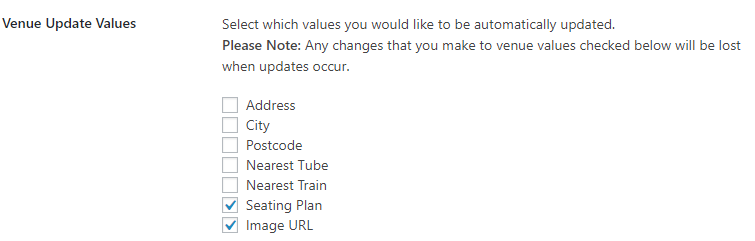Overview
When a new product or venue is imported, the plugin fetches data directly from London Theatre Direct’s API. For a venue, this data will include:
- Venue Name
- Venue Description
- Address
- City
- Postcode
- Seating Plan – a sentence describing any current special offer
- Image Url – an extended description of an existing special offer, including affected ticket types and validity dates
The fields highlighted in purple have been omitted from the plugin’s auto-update functions. This ensures that your changes to these fields can never be accidentally overwritten when the plugin synchronises.
By default, the fields highlighted in magenta will update automatically for every venue each time the plugin synchronises. You can change these settings on the Data Manager page of the plugin. Please note that if you edit these venue fields and do not uncheck them in Venue Update Values in the Data Manager then your changes will be overwritten when the plugin synchronises!
The fields in black are set to not synchronise, but can be changed to update automatically in the Data Manager. These fields have been omitted from the default synchronisation settings because they are unlikely to change.
Where to edit Venue data
If you want to edit venue data, first log into WordPress, then using the left hand menu, navigate to Venues > All Venues
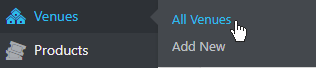
Next, find the venue that you would like to update, and click ‘Edit‘.
As with any WordPress post or page, you will be presented with the title and content, and a sidebar on the right. On the right-hand side you can edit or change the ‘Featured Image’. If you change this, it will change the main image for the Venue everywhere it is displayed on the website.
To edit venue data, scroll down, and you will see a list of ‘Custom Fields’. These are the fields attributed to the Venue. If you are planning on editing any of these fields then first make sure they are unchecked in Venue Update Values in the Data Manager, otherwise they will get overwritten when the plugin synchronises: